Hello,
welcome to the forum.
There's a couple of things you can do to effectively disable the drummer:
1) Go into the drummer controls: On any keygroup, press and hold the keygroup mode key, and select the upper most lit button in column 1 (not right at the top - just upper most in the little group of 20 or so lights that appears at the bottom). Let go of the mode key and that's the drummer controls. By default I think there is one drum loop switched on out of 16, so you should see a whole load of red lights and one green one. Press the green one to turn off that drum loop. Now if you start the drummer by mistake, it won't make any sound.
2) You can reduce the volume of the drummer in a couple of ways. That way you can knock it all the way down to zero to turn it off, or just reduce it a bit so you can make use of it without blasting your ears. You can either use the advanced drummer settings page or the main mixer page:
Adv. Drummer settings: These are described in your alpha reference manual, and there's also a page I put on Geert's wiki here: http://wiki.eigenzone.org/wiki/Keygroups#Advanced_Controls
You have to be in split 1, with keygroup1 showing on the whole keyboard, then press and hold the keygroup mode key followed by the very top key in column 1 to get to the advanced controls. Back near the bottom of the keyboard there should now be a row with all 5 lights lit orange. The lit key in column 1 is the drummer volume nudger - bending it upward raises the volume and beding it down reduces it (at least I think it's that way round, try both ways). This is also described on page 13 and 14 of the Alpha reference booklet.
Main Mixer:
Again in split 1, press the keygroup mode key, and about 1/3rd of the way from the top you'll see a little L shape group of red lights. Press the uppermost key in column one of that group, let go of the mode key, and that's the mixer page. It should show several stripes of orange lights. All the keys in column 1 are volume adjusters for the various instruments - the drummer is the one at the bottom (it's the 4th key down in the 3rd group of 4). The others are for sampler 1-4, AU 1-4, the cello, clarinet and synth respectively. This is all on page 15 of the reference booklet.
Hope that helps - the Alpha is a lot to swallow at first, but you get the hang of it after a while. Any other questions, post them here and we'll try and help out.
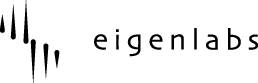

 UK
UK